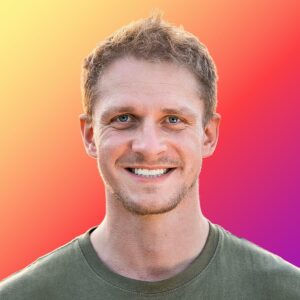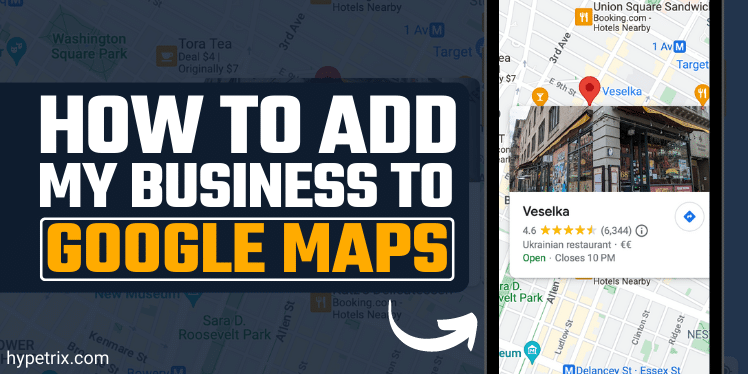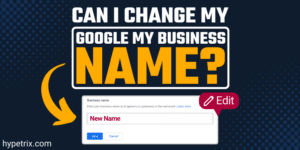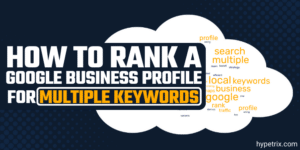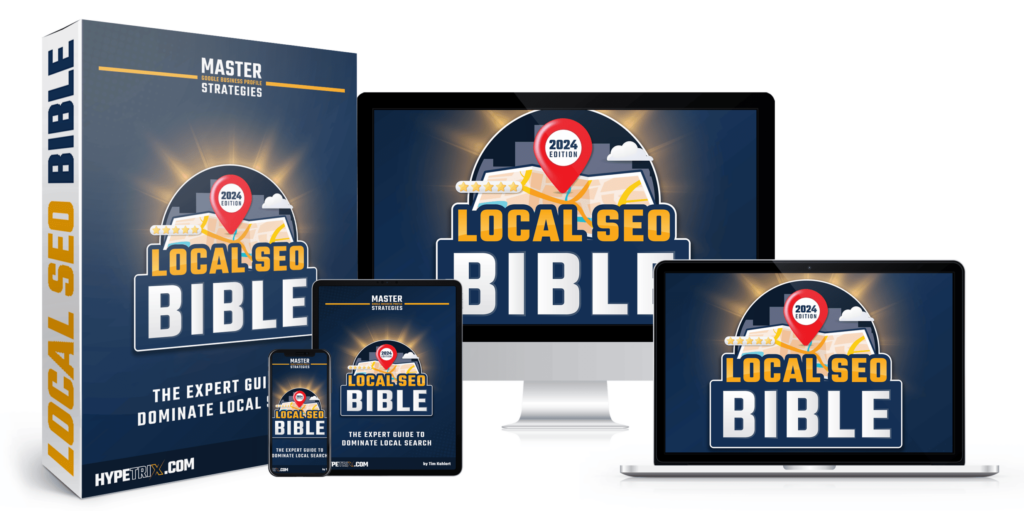List Your Business on Google Maps & Local Search
If you want to add your business to Google Maps, you need to create a Google Business Profile account and verify that you own or work for the business. Adding your business to Google Maps is completely free.
When you update your business information on your Google Business Profile, your new business information will appear on Google Maps, Google’s local search, and Google Earth.
Your customers and prospects will be able to find information about your business, learn about your services, and leave reviews that can help your business grow and increase credibility.
How to add and claim your Google Business Profile in 15 simple steps
1. Start building your business profile
Go to google.com/business and add your name and a business category you want to do business in. Be sure to follow Google’s guidelines when adding your name and consider including keywords to be able to improve rankings right from the beginning. Choose a relevant category that describes your main business type. Think in terms of profits when you choose the category.
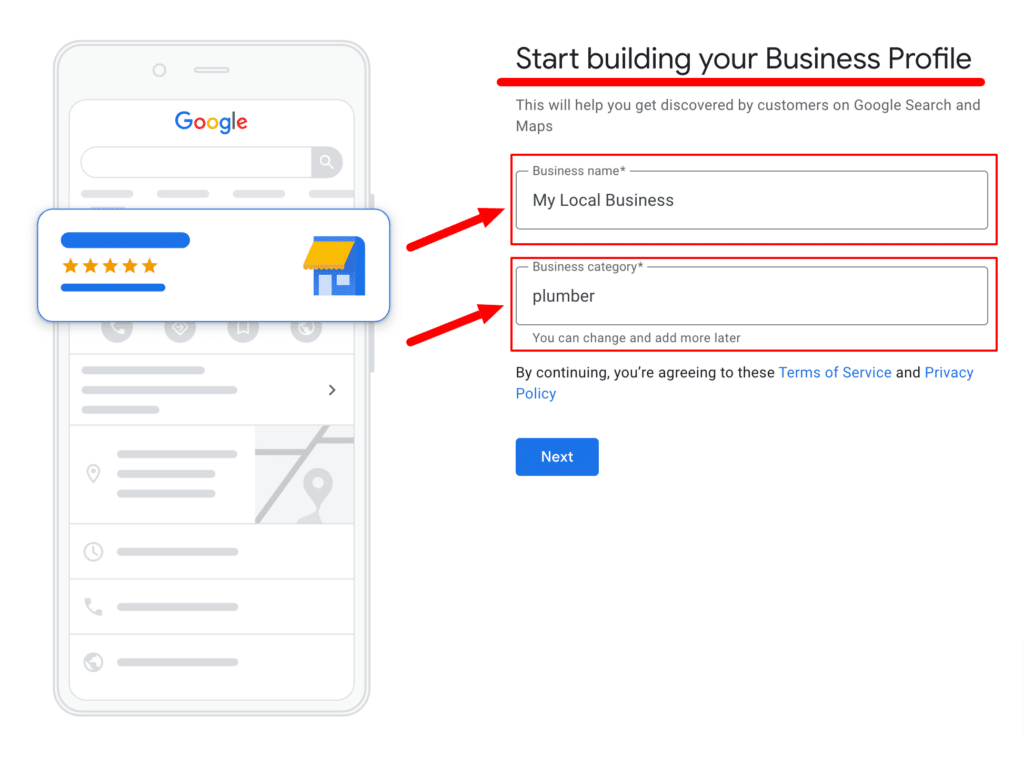
2. add a location customers can visit
Google differentiates between businesses with a physical storefront and service area businesses that visit customers at their location. Tick the right box and click next.
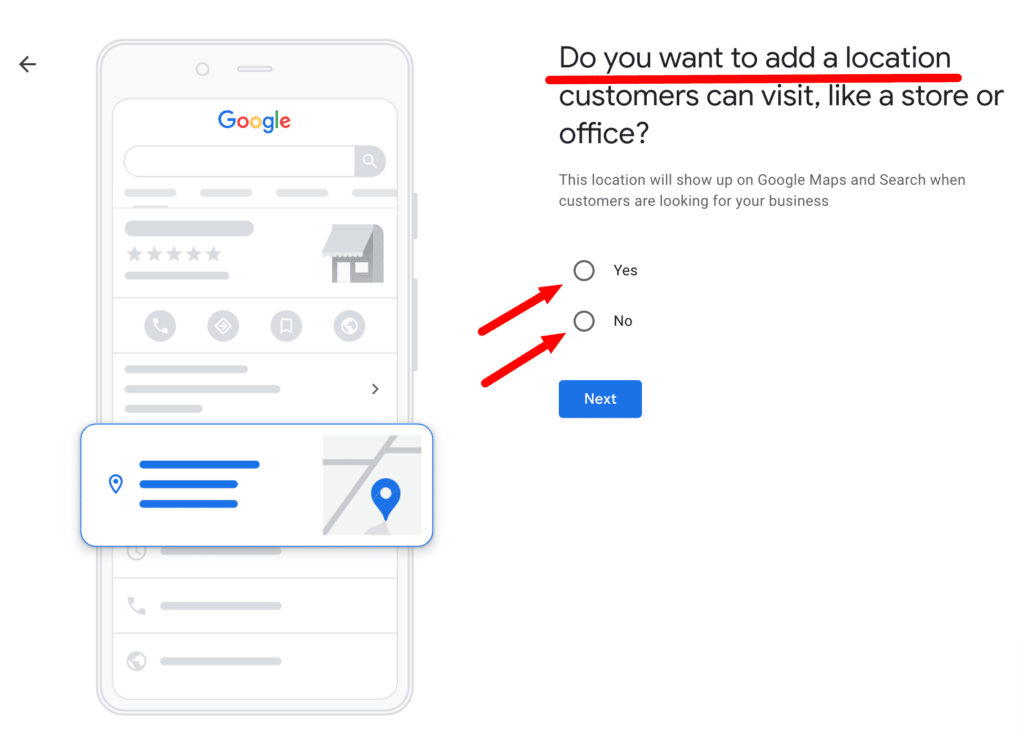
Tip: Google favors physical location businesses. As a service-area business, if you’re ok with showing your home address to the public, you may want to consider choosing “yes”.
3. Enter your business address
If you have a physical location that customers can visit, fill in your address here. Otherwise this window won’t be displayed to you so you can move on to the next step.
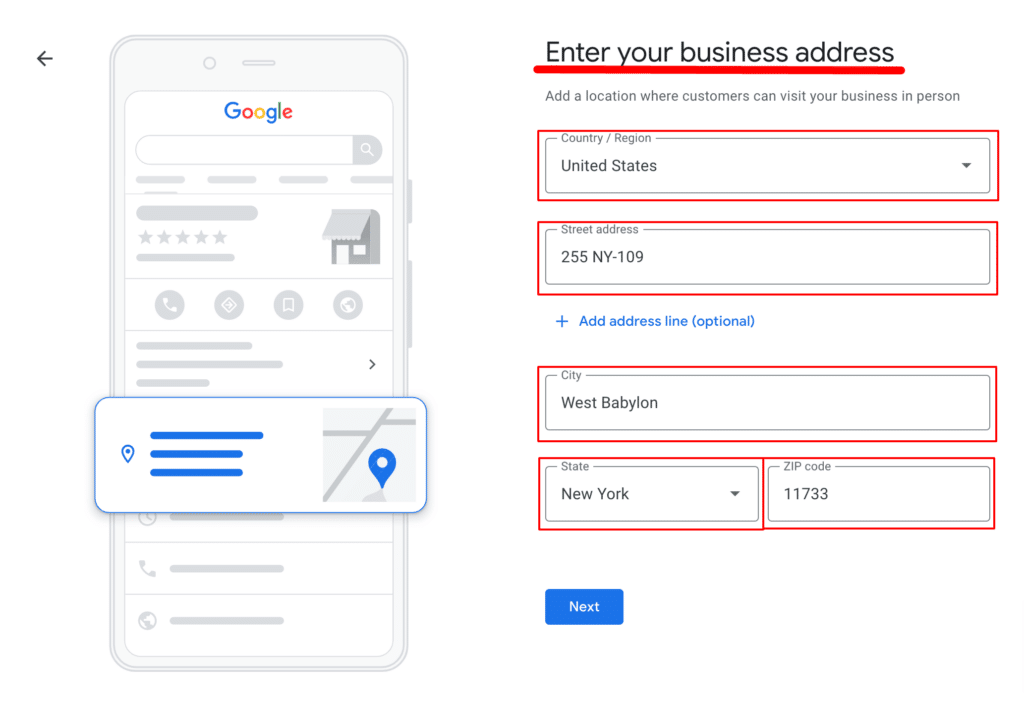
4. Identify your business
Google will provide you with similar Google Business Profiles that might have already been created for your business. If it already exists, choose your business and click next. If it doesn’t exist, simply select “none of these”.
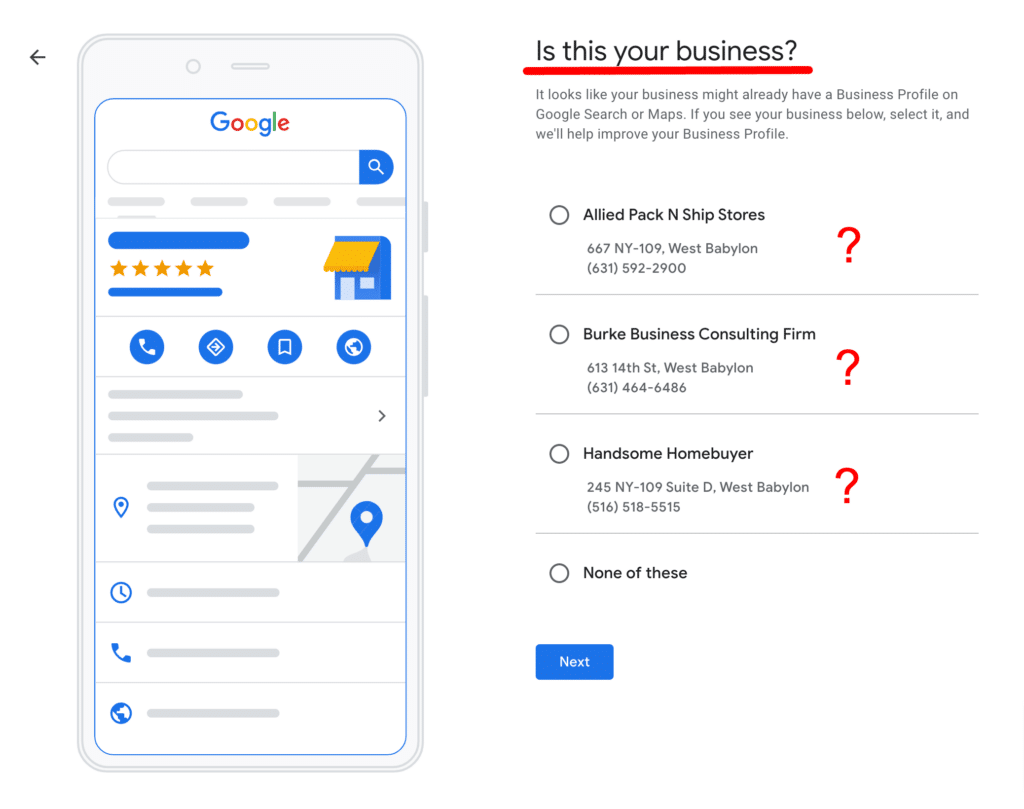
5. Choose the business location
Drag and drop the map marker to the exact location where your business is located. If you’re about to create a listing for a service-area business you can skip this step.
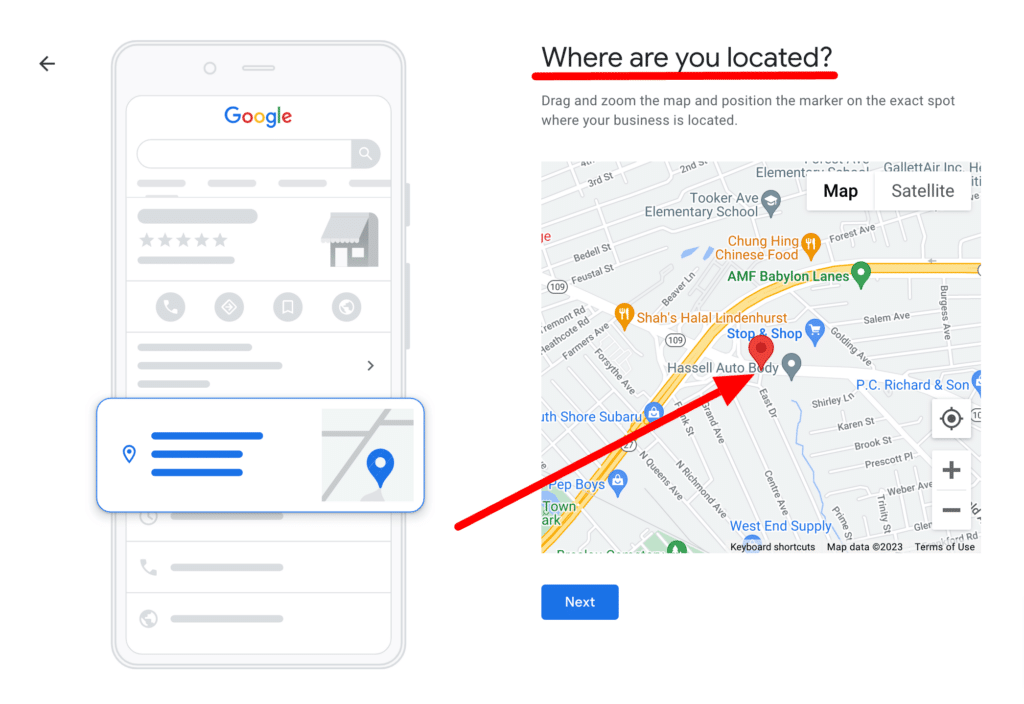
6. Are you a hybrid business?
Unlike pure servicer area businesses and businesses with a physical storefront, hybrid businesses welcome customers at their storefront and visit them at their location. Select “yes” if applicable.
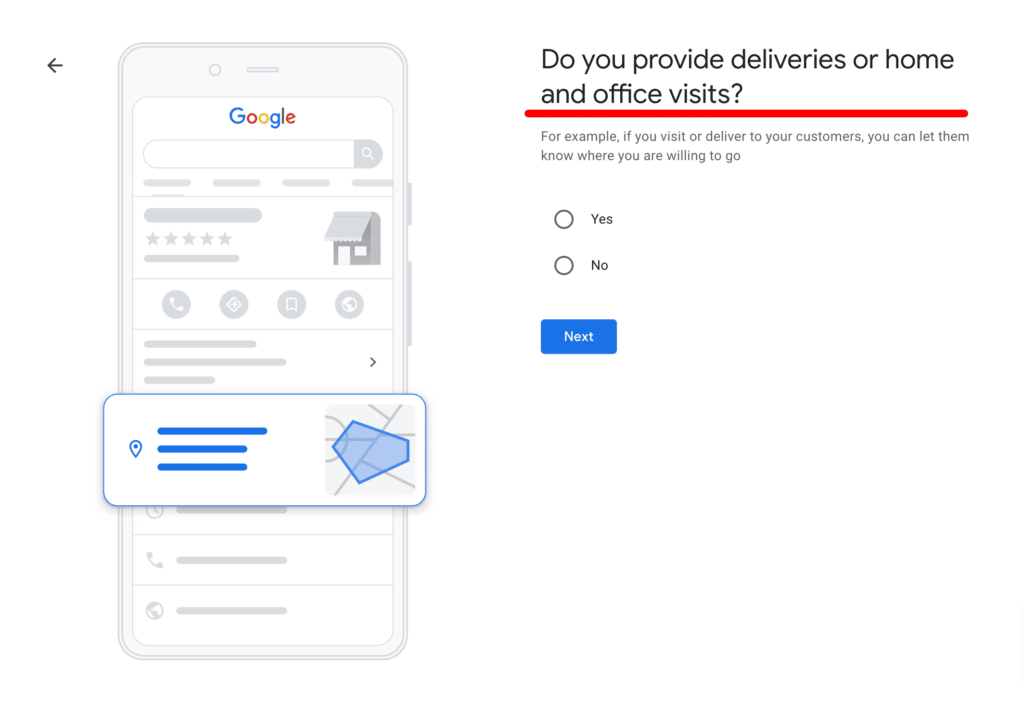
7. Add service areas
If you’re a hybrid or service-area business, add your best service areas. Be sure to keep them as relevant as possible and don’t exceed an estimated driving time of 2 hours.
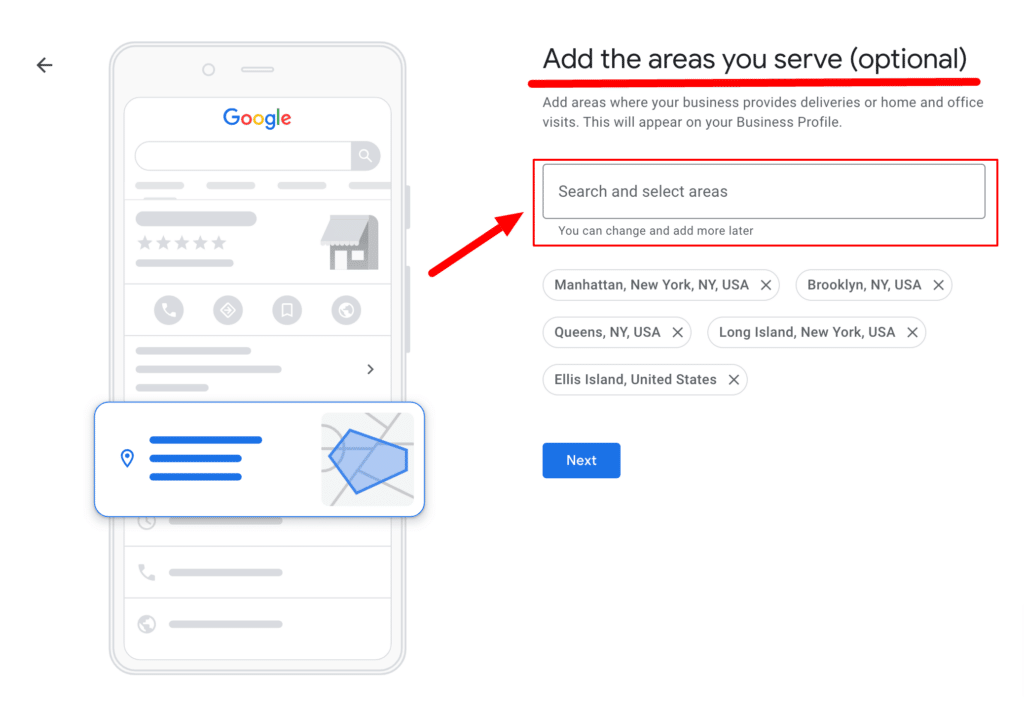
Tip: Find a good balance when determining a service area as customers might not feel addressed if it’s not relevant to them. I.e.: Don’t target your whole country if you cannot serve them.
8. Provide contact details like a phone number and a website URL
If you’re serious about getting customers from Google Maps, you should add a phone number and a website URL to the listing. If you don’t have a website, don’t worry you can use Google’s business site when the listing is live.
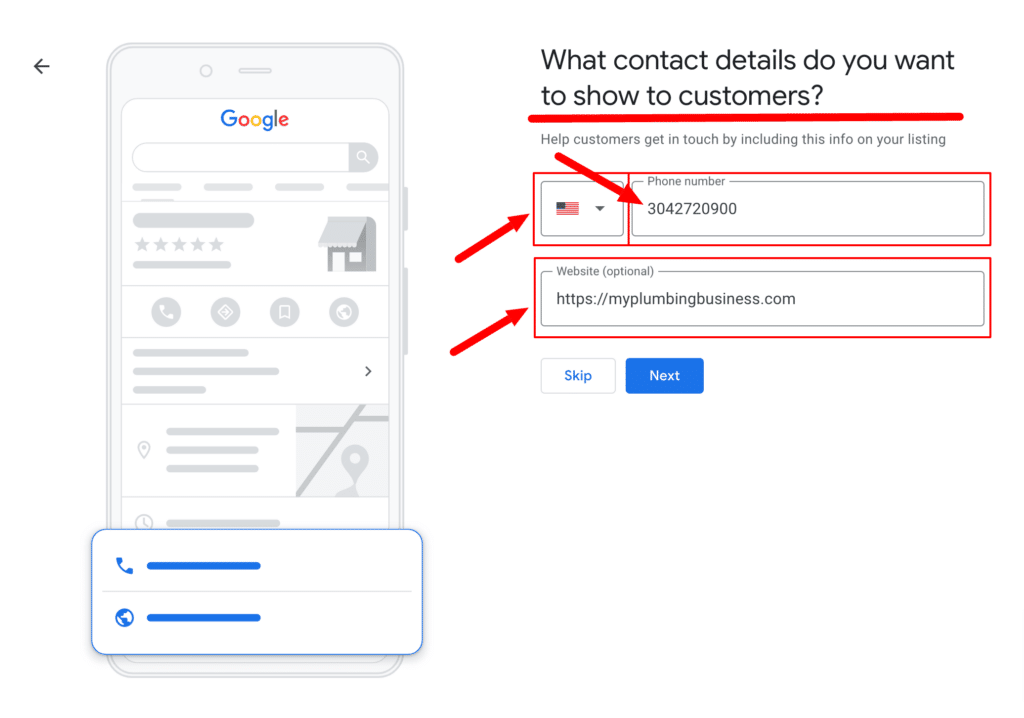
Tip: You can use a call tracking number if you don’t want to show your real number to your potential customers and track where the calls come from and how many you get.
9. Select your preferred verification method
Google usually provides you with a couple of different methods. Most likely you will be asked to verify your listing by postcard or video. In the screenshot below it’s video verification.
If you’re required to verify through a postcard, be sure to double check if your address is accurate and then click send postcard. It can take a couple of weeks until it arrives at your place. That’s probably the reason why Google is transitioning to video verification – it’s faster.
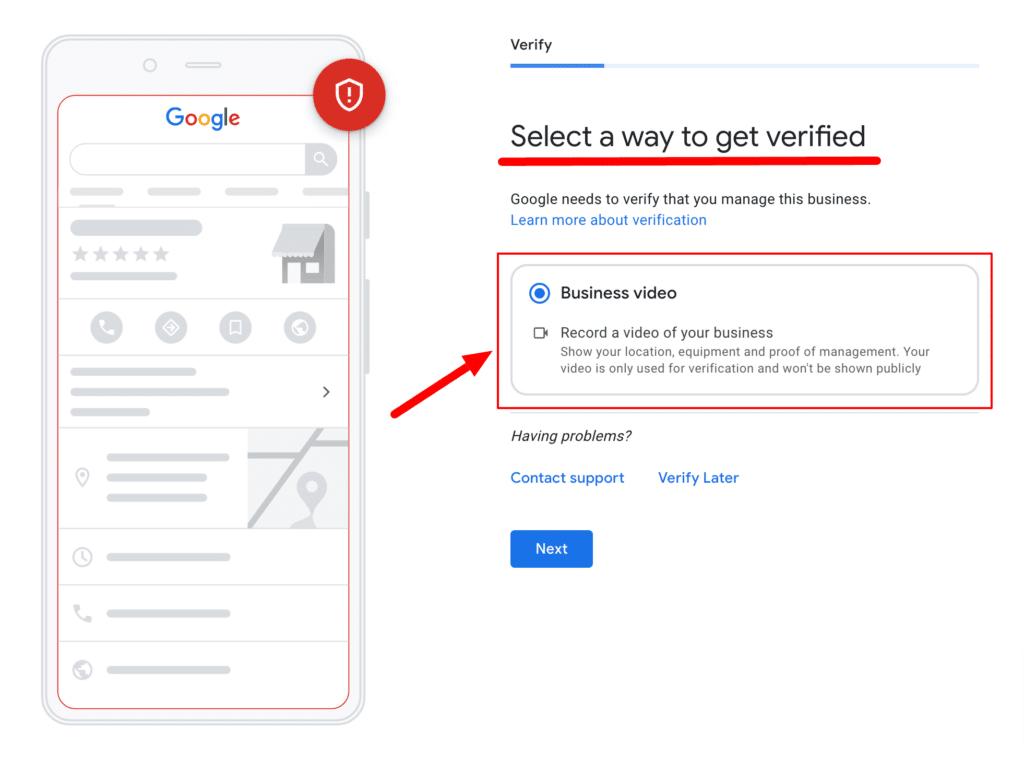
All you need to do is record a video of your business location inside and outside including door signs, street numbers and names. Follow the instructions. It’s likely that you will need to verify by postcard if you run a service-area business. Otherwise record the video of your home address.
Here are the requirements for video verification:
- Your location should match your business profile address
- The business name and category should match your profile
- Be sure you’re authorized to create this listing
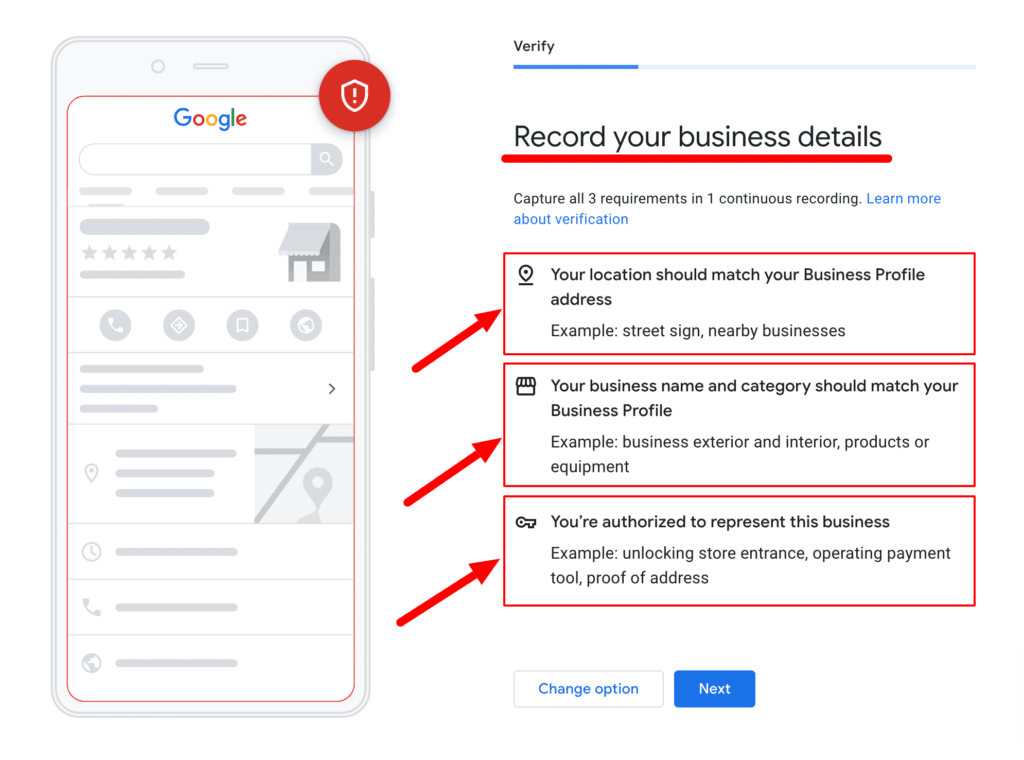
Google will give you some tips to get started with video verification. It’s easier than it sounds. Just follow the tips and you’ll be fine.
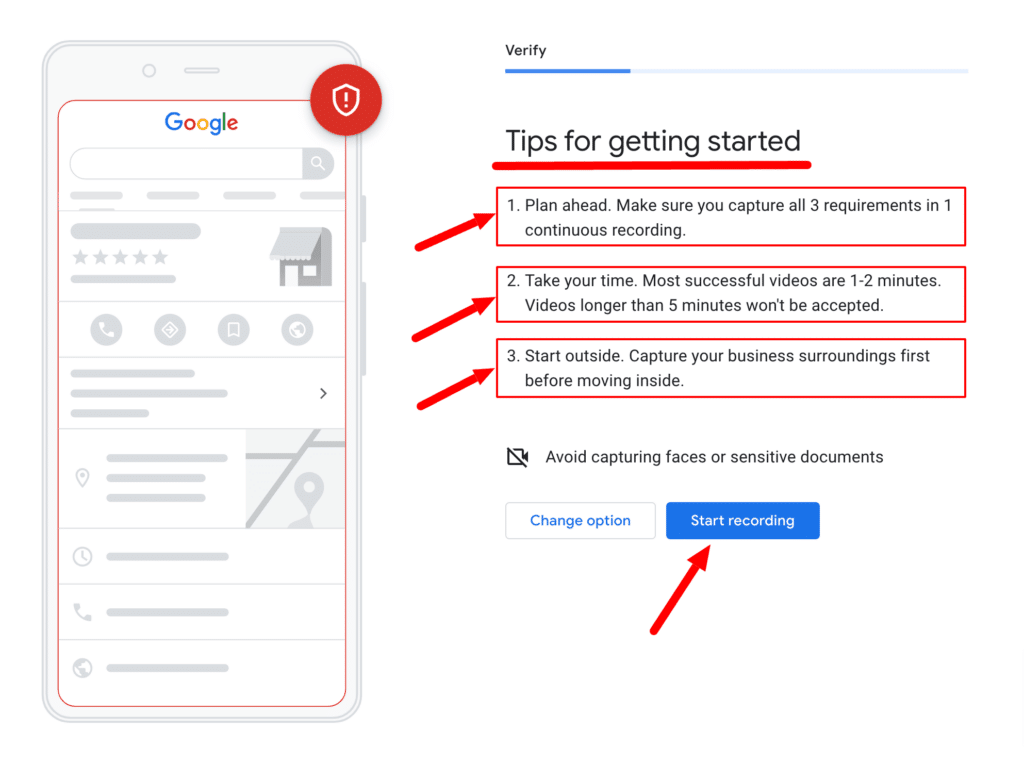
10. Add services to your listing
Google will ask you to add services to your listing, based on the before chosen category. Those services are a factor to improve rankings for such terms on Google Maps. So be sure to choose all relevant services and create custom services if Google doesn’t provide you with accurate suggestions.
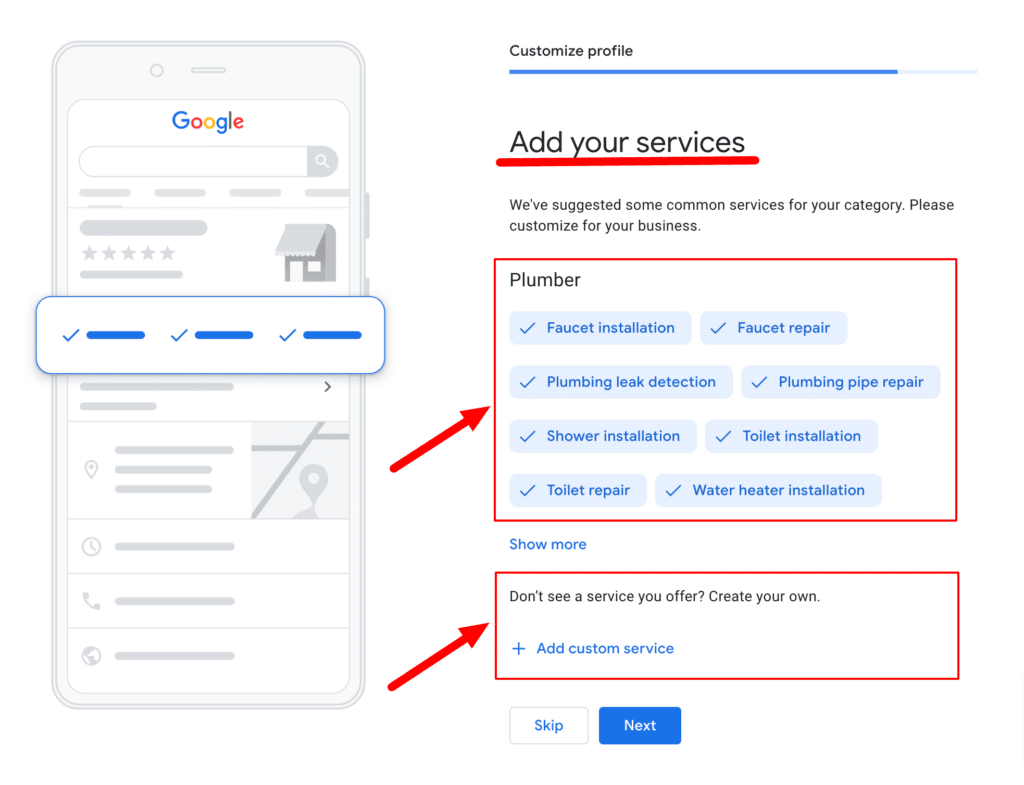
11. Add your business hours
Add your business hours to make sure customers can visit and reach you during those hours. There is nothing worse than visiting a closed business.
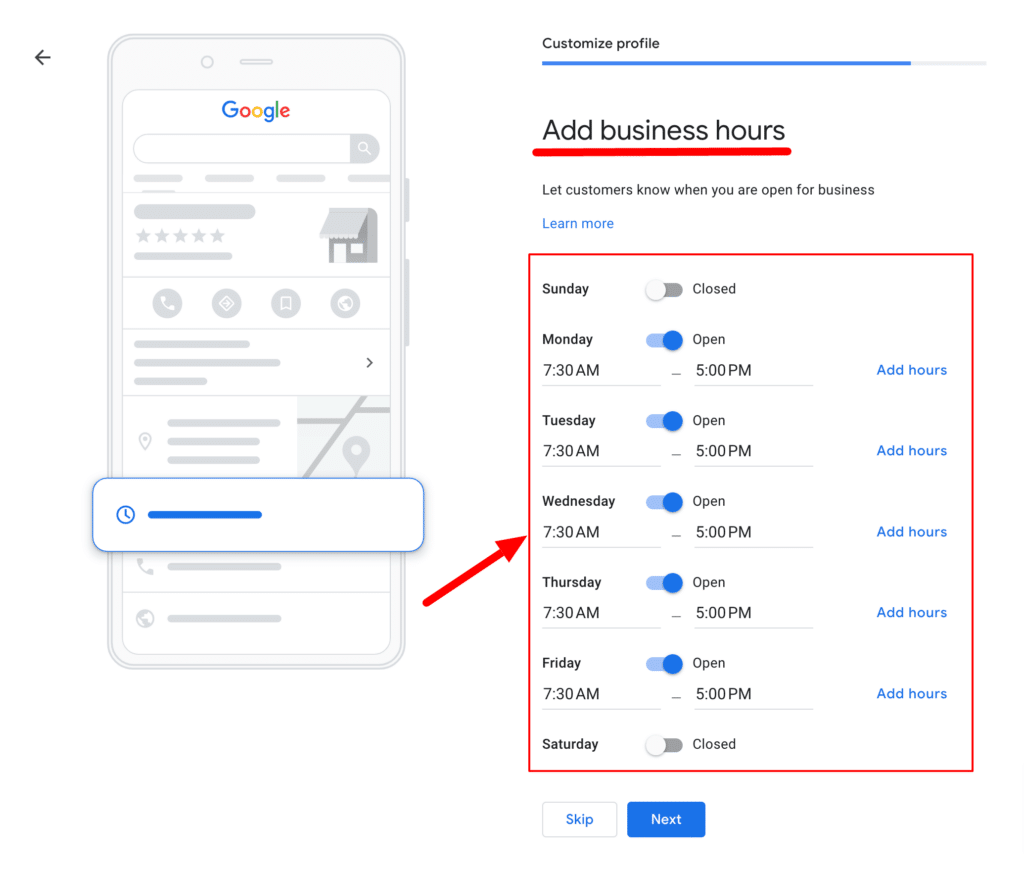
12. Add messaging to your business
Turn on the messaging feature to give customers another convenient way to contact you. The easier it is for your customers to contact you the better for your business.
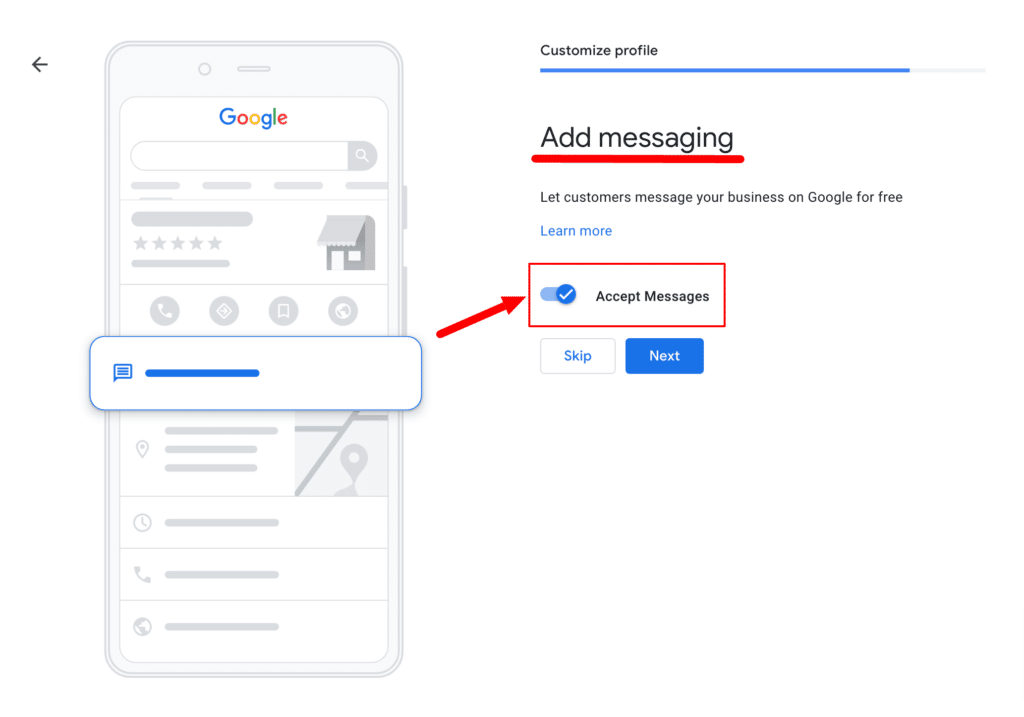
13. Turn on quote requests
Another way for customers to ask for quotes is through the quote request feature on the Google Business Profile.
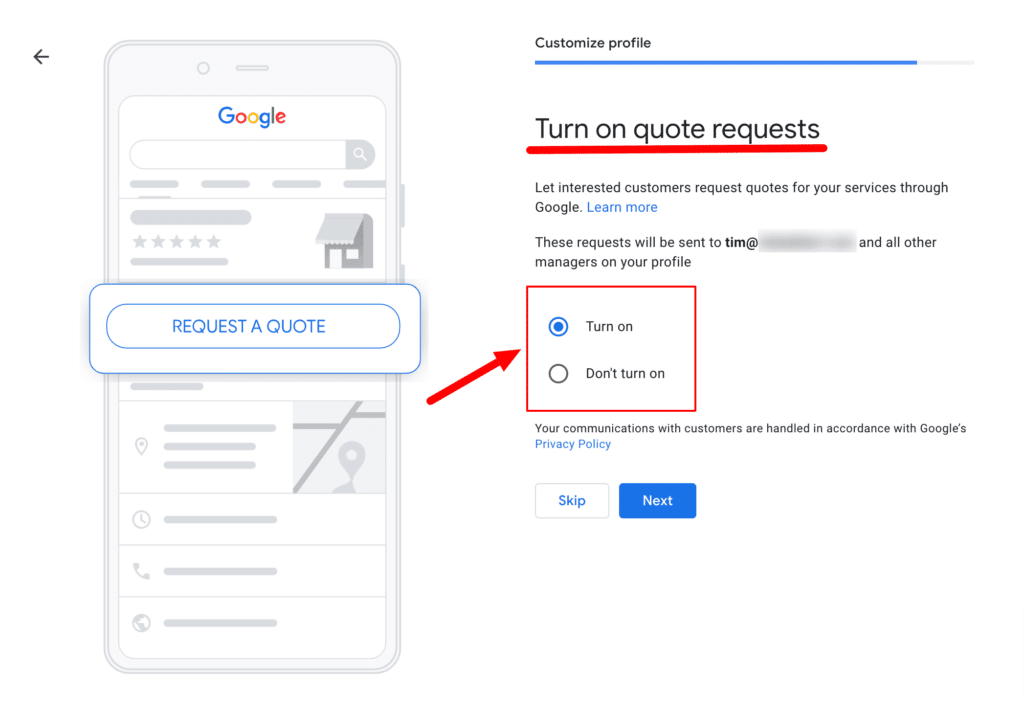
14. Add a business description
Add a complete and optimized Google Business description to your profile. Be sure to include all relevant information and stick to Google’s guidelines on how to create a description.
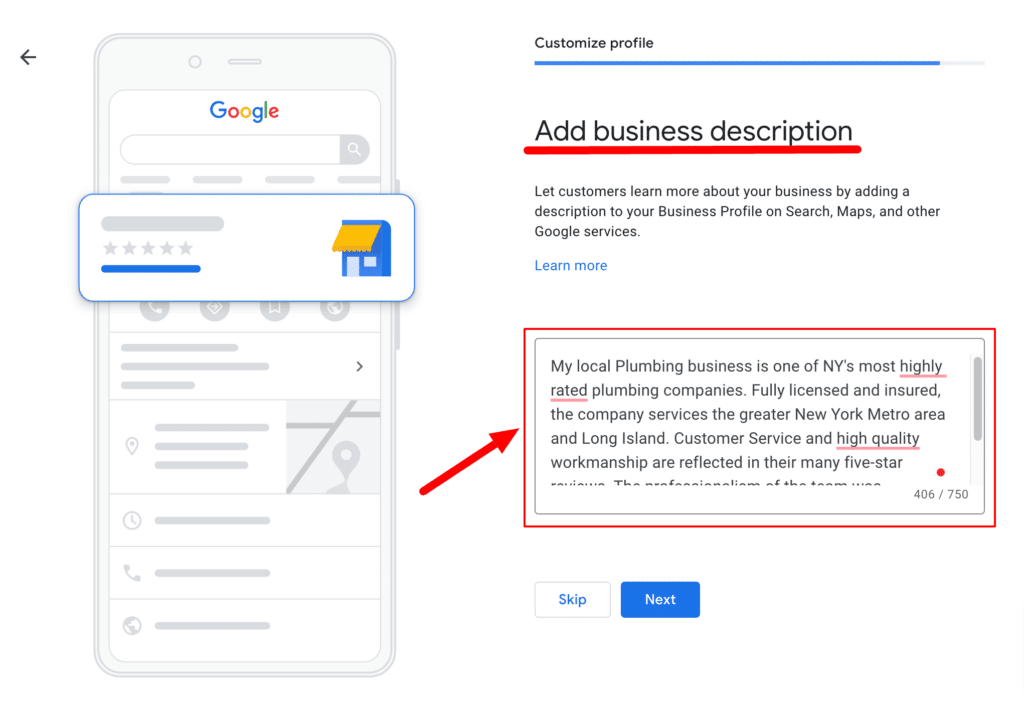
15. Add photos and videos to your listing
For most businesses photos and videos are the most significant conversion factor. Uploading high-quality photos and videos can make a huge difference to your profits.
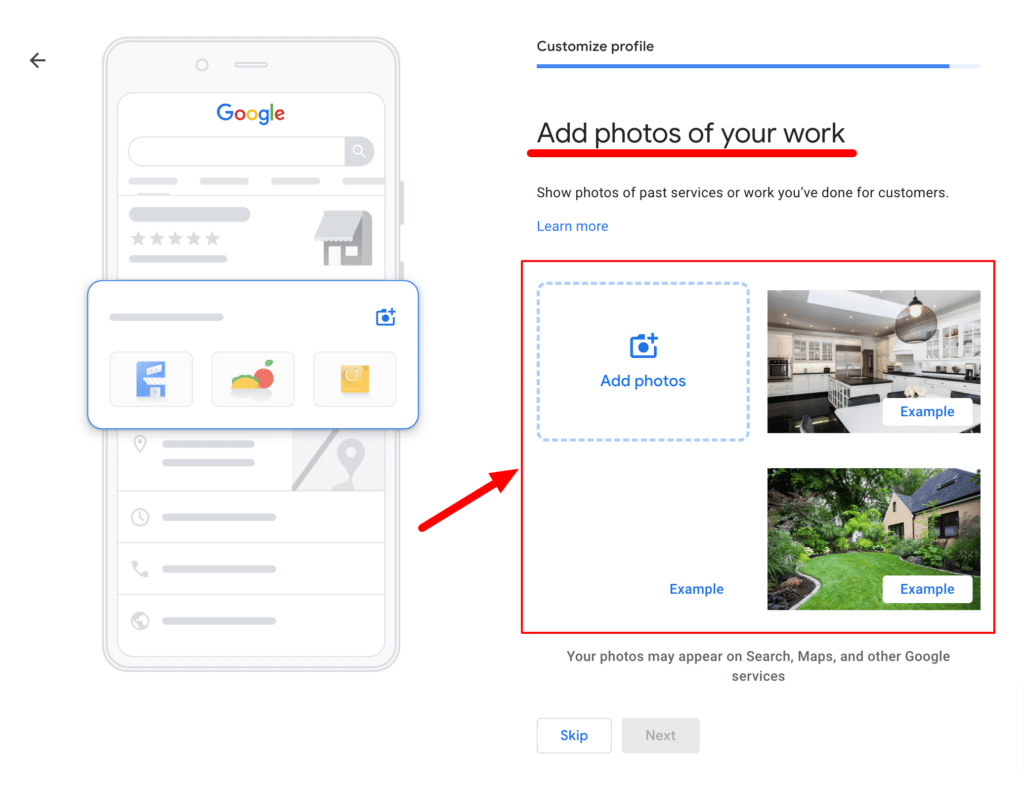
If you’ve done everything as explained in this article you can now access your Google Business Profile on search. After your verification is complete you can find your business on Google Maps.
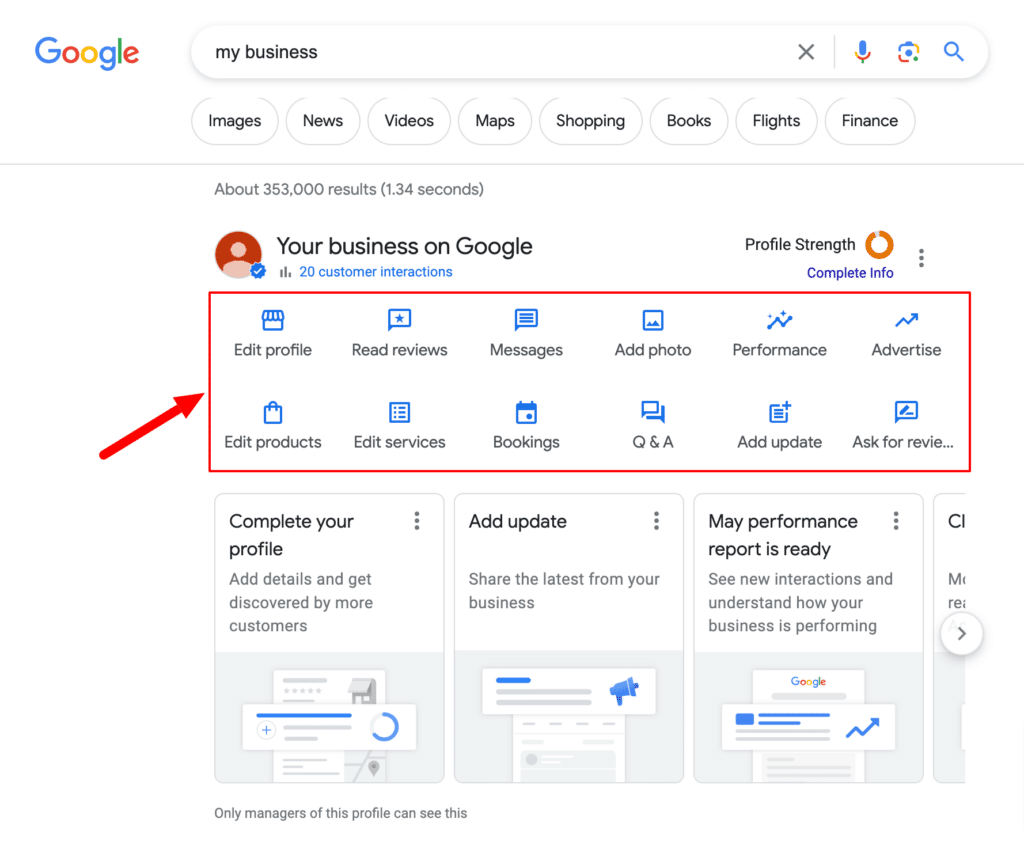
Tip: Simply search for “my business” on Google and it will show you your newly created Google Business Profile. Be sure you’re using the correct account.
Thoughts
It’s easy to add your business to Google Maps if you know how. This article showed you all the steps you can take to not only create a new business profile but also optimize it. If you need guidance on what else you can do to ptimize your Google Business PRofile for better rankings and conversions, check out my Google Business Profile Checklist.