How to add social media profiles to my google business profile?
Increase relevance and trust with your customers by adding your social media profiles to the Google Business Profile! In this article, I’m going to explain how.
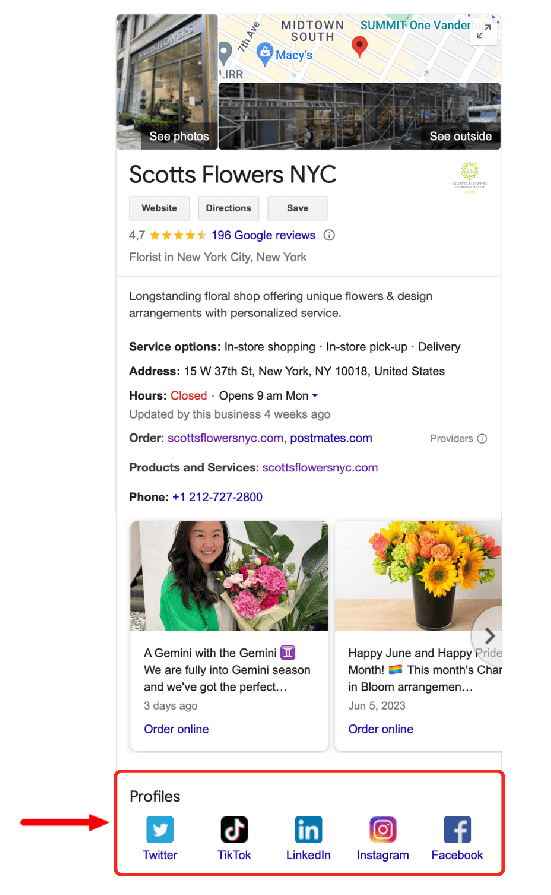
Step by step to social icons on your profile
1. Edit your profile
Go to your Google Business Profile, and click the edit profile icon at the top left.

2. Scroll to the contact section
On the popup window, you’ll need to select the contact tab at the top or scroll down to the contact section.

3. Add your social profiles
In the contact section you can find a new field to add your social media URLs. Only the biggest social media icons like Facebook, LinkedIn and Instagram are available.
That is mostly enough to increase trust with your customers and tell Google that you’re a legit business.
Also, be sure to use the correct URLs of your profiles, otherwise your changes won’t get approved.
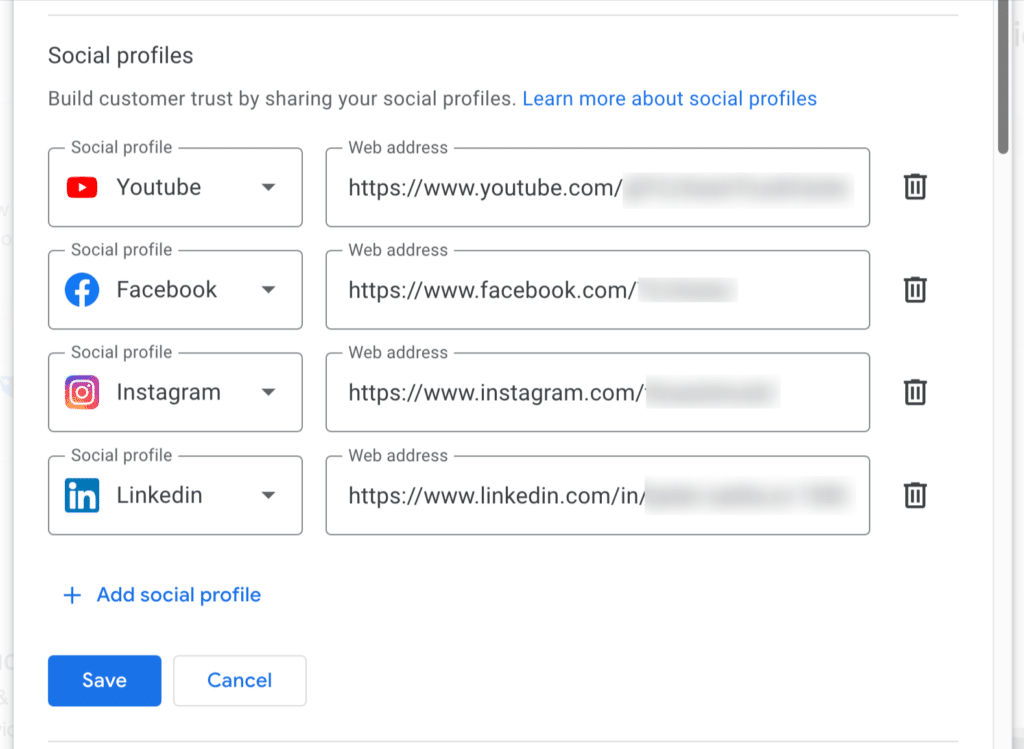
Thoughts
Be sure to keep your social profiles up to date before you add them. You don’t want to confuse your customers with irrelevant social profiles or even wrong URLs that lead to 404 errors.
Please leave a comment if you think this was helpful or if you want to share your own experience with me.


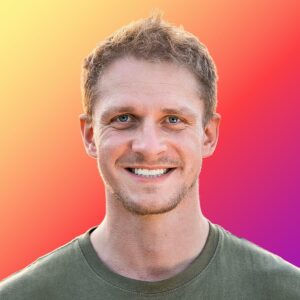
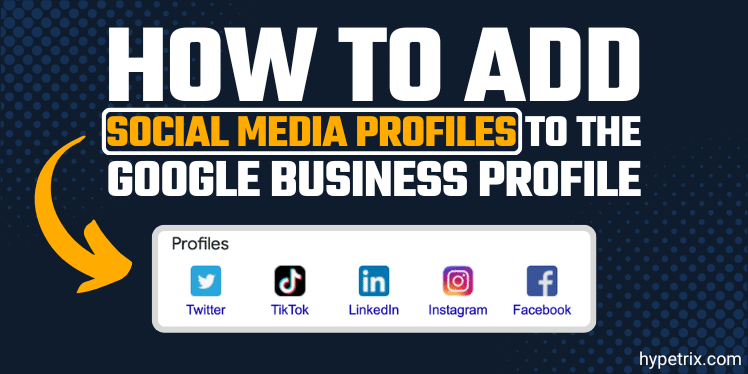
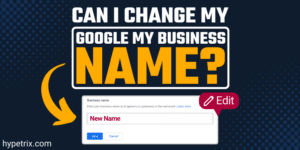
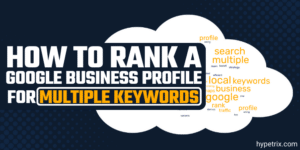

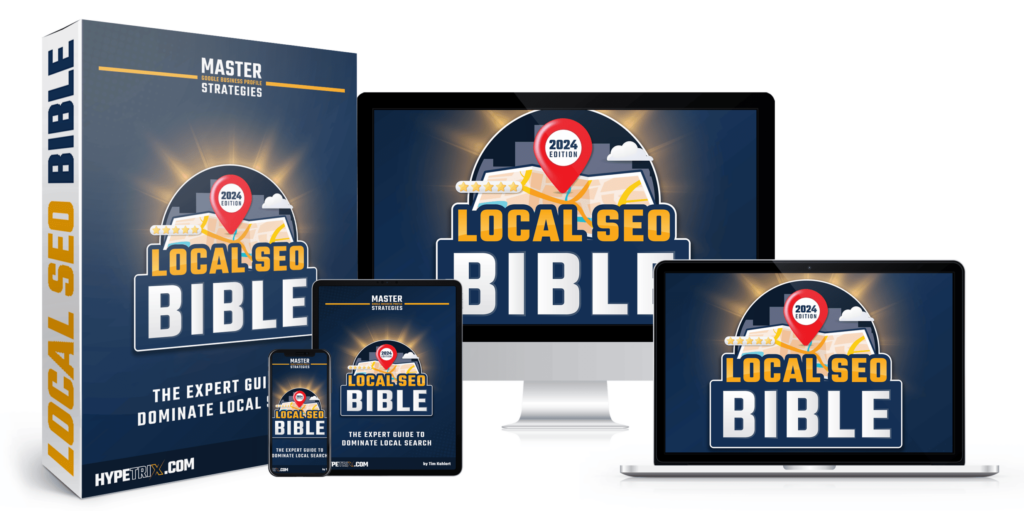
I read that the GBP recently changed the API to allow adding social media directly to GBP. Is that true? That would be a big help.
Hi Scott! I don’t think so. Google itself provides only some information about their process: Verify your account on social and use the same name on every profile that you use on your Google Business Profile. Here is more: https://support.google.com/business/answer/7249596?hl=en
Thanks for the heads up, Tim.
Thank you, Clinton!